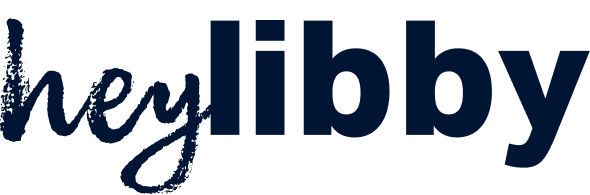Overview
You can create campaigns in your AI Assistant portal to reach out to your current or past clients. We support two types of campaigns:- Simple Campaign — A one-time calldown of a contact list with predefined messages
- Ongoing Follow-up Campaign — An automated, ongoing campaign with scheduling, cadence, and multi-channel support
This functionality is not meant for cold calling but rather to call users who have opted in to receive phone calls from your business.
Pre-requisites
- Plus Tier Required: You must be in the Plus tier to use this service. You can find more about our tiers at here or contact us at [email protected] to upgrade.
- Phone Setup: For phone campaigns, you must have Phone enabled and a phone number on the Assistant where you are setting up an outbound campaign. You can do this on settings
Simple Campaign (One-Time Calldown)
Simple campaigns are designed for one-time outreach to a contact list. Once you upload contacts and start the campaign, the AI will call each contact once with your predefined messages.Creating a Simple Campaign
- Log into your AI Assistant portal at heylibby.ai
- Navigate to ‘Campaign Manager’ in the left navigation bar
- Click ‘Create Campaign’ to create a new campaign OR select an existing campaign from your campaign list
Simple Campaign Configuration
The Configure tab allows you to set up your campaign messaging and settings:Intro Message
Enter an intro message that your AI Assistant will say when the call recipient picks up the phone. You can use custom data within the message that relates to the data you upload. Example: If you upload a CSV with columns: First name, phone number, account tier, promo code, you could use:- First name and phone number are automatically available
- Click the ”+” button to add other custom data points from your contact list
Voicemail Message
Enter a voicemail message that your AI Assistant will use if the call recipient does not pick up. You can use the same custom data functionality as the intro message.Advanced Settings
Expand the Advanced section to configure additional campaign settings: Required Conversation Questions: List questions you want your AI Assistant to ask (e.g., to qualify a customer). This field is required—if you don’t want questions, write: “You don’t need to ask any questions. Just be helpful and always ask if they have any questions they need help with.” Custom Conversation Rules: Define custom rules to instruct your assistant during conversations. You can leave this blank to use standard rules. Campaign Knowledge:- Use Assistant’s Knowledge Also: Toggle to include details from your assistant’s Knowledge section during calls
- Add campaign specific info: Add campaign-specific information like promo codes or special event details
Uploading Contacts
Navigate to the Contacts tab to upload a list of contacts. The campaign will call each contact once based on your configuration.Starting a Simple Campaign
The Start Date is automatically populated when you start calling contacts. You can also trigger simple campaigns programmatically using the Outbound Phone Calling API.Ongoing Follow-up Campaign
Ongoing follow-up campaigns are designed for automated, scheduled outreach with customizable cadence and multi-channel support (phone, email, text). These campaigns can run over days or weeks with multiple touchpoints per contact.Creating an Ongoing Campaign
- Log into your AI Assistant portal at heylibby.ai
- Navigate to ‘Campaign Manager’ in the left navigation bar
- Click ‘Create Campaign’ to create a new campaign
- Select “Follow-up Campaign” type
Campaign Setup (Setup Tab)
The Setup tab allows you to configure all campaign parameters:Campaign Details
Campaign Goal: Define what you want this campaign to achieve (e.g., “Get members to upgrade to an unlimited plan during our summer sale event”). This guides how the AI reaches out to contacts. Contact Eligibility Criteria: Describe criteria for determining which contacts qualify for continued outreach (e.g., “Contact is an active member and is not in the unlimited plan”). Start Date: Choose the date when the first outreach will be sent (MM/DD/YYYY format). End Date (Optional): If provided, this will be the last date the AI will send messages. Time of First Outreach: Specify the hour of the day when the first outreach should occur. All following outreaches will be determined by the cadence defined below. Time is based on the America/Los_Angeles timezone (can be changed in Basic Info). Do Manual Review: Toggle to require approval for each outreach before it’s sent. Max Outreach Attempts per Contact: Set the maximum number of times each contact can be messaged/called in this campaign. Reach Out Cadence and Tone: Choose from three options:- Aggressive — More frequent, persistent outreach
- Normal — Balanced outreach frequency
- Soft — Less frequent, gentle outreach
Communication Channels
Select which channels to use for outreach:- Phone — Voice calls (requires phone setup)
- Email — Email messages
- Text — SMS messages (requires explicit consent)
Some communication channels may be disabled. Hover over disabled channels to see why and how to enable them. Consider all legal and compliance requirements per channel to ensure compliance with all applicable laws and regulations in your jurisdiction. Note you need to get explicit consent from individuals for sending text campaigns.
- Use libby Email Service — Default email service, no additional configuration required
- Use External Email Provider — Send emails through a connected external service like Emma. Click “Manage connected apps” to configure.
For more information on configuring external email providers, see the Emma Email Integration guide.
Advanced Options
Campaign Knowledge: Add details that users may ask about regarding this campaign. You can:- Type in details or paste multiple details separated by line breaks
- Use the search to find existing information
- Toggle “Use Assistant’s Knowledge Also” to include your assistant’s general knowledge
Managing Contacts (Manage Tab)
The Manage tab allows you to add and manage contacts in your campaign:Add Contacts
Choose how to add contacts to your campaign (contacts are deduplicated based on phone first and email secondarily): Upload CSV: Import contacts from a CSV file with custom field mapping. Click “Choose File” to upload. API Integration: Connect your CRM or database for automatic contact sync. Click “View API Documentation” to learn more about the Campaign Service API. Inbound Contacts: Automatically add new contacts that inbound to your AI assistant that meet your contact eligibility criteria. Toggle “Add new inbound contacts” to enable.Contacts in Campaign
View and manage all contacts participating in the campaign. You can add individual contacts by clicking ”+ New contact” or bulk manage contacts from your uploaded list.Campaign Reports (Reports Tab)
The Reports tab provides analytics and insights about your campaign performance, including:- Outreach statistics
- Contact engagement metrics
- Response rates by channel
Starting an Ongoing Campaign
Before outreach begins:- Configure all settings in the Setup tab
- Add contacts in the Manage tab
- Ensure the campaign status is set to “Live” (toggle the “Campaign not live” switch)
- Click “Create Campaign” (or “Save” for existing campaigns)