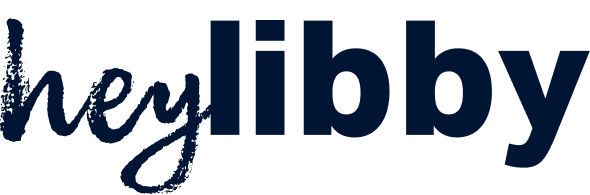Overview
The Contacts page is your built-in CRM. Every time someone engages with your AI assistant—whether by phone, email, text, or chat—they’re automatically added to this list.
Conversations from the same email or phone number will be grouped under a single contact. You can also manually add contacts by clicking the Add Contact button.
From the Contacts table, you can view, search, sort, and filter contacts. You can also customize which columns are visible using the Show Columns control.
Columns You Can Display
You can choose which fields appear in the contact list view:
- Name
- Email
- Phone
- Source (e.g., chatbot, phone, email)
- Qualification (qualified/disqualified)
- Status (e.g., new, follow up)
- Address
- City
- State/Province
- Zip Code
- Country
- Last Activity
- Actions
To enable or disable any column, click the Show Columns icon above the contact table.
Clicking on a contact opens their full profile. This includes:
- Contact info and engagement source
- Qualification status
- Summary of past conversations
- AI-generated recommended next steps
- Address fields (optional)
- Status tracking (e.g. New, Followed Up, Closed)
- Internal notes you or your team have added
Conversations and Transcripts
Each contact has a full history of their conversations. For each interaction, you can:
- View the summary
- Review recommended next steps
- See whether a voicemail was left or a link was sent
- Open the transcript (or call recording, if applicable)
To stay organized, you can:
- Assign statuses (e.g. “Needs Follow-Up”) to contacts
- Add internal notes to log context or reminders
- Sort or filter by qualification or last activity
- Export your contacts list when needed
Use the Status and Notes features to prioritize follow-up and avoid missing high-value leads.