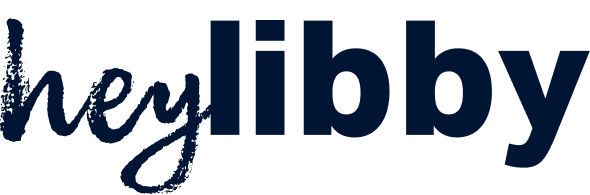Overview
The Advanced Options section lets you fine-tune how your AI Assistant behaves during conversations. These settings are optional and are most useful for businesses with specific workflows or preferences. You’ll find this section at the bottom of the Conversation Options page. To access it, toggle Show Options and the panel will expand with additional fields. Each setting includes a tooltip in the product for quick reference. Here’s a summary of what each option does:How to Choose Your Assistant’s Personality
Choose a tone from the options that fits your brand:- Professional (most common)
- Jokey
- Enthusiastic
- Laid Back
Custom Rules
Add specific instructions that shape how your AI Assistant responds and represents your business. Most users don’t need to modify this, but it’s helpful for edge cases.If you add custom rules, they will override the default ones you see in the settings, so we recommend copying the default ones and adding yours.
If someone asks about personalized workout or nutrition plans, let them know we do not provide custom plans through the AI and recommend they book a consultation with one of our certified trainers instead.
Creativity
This setting controls how “creative” your AI assistant’s responses are, using a scale known as temperature.-
Lower values (e.g. 0–0.5)
The AI will respond in a more predictable, controlled, and consistent way. This is ideal if you want it to stick closely to your knowledge and sound more formal. -
Higher values (e.g. 0.7–1.0)
The AI will be more creative and conversational, with slightly looser phrasing and more varied responses. Great if you want a friendlier, more relaxed tone.
Custom Qualification Instructions
Override your AI Assistant’s default lead qualification logic. Useful if you only want to qualify leads that meet specific criteria. Example:Only qualify customers who are interested in rug cleaning, as that is our only service.
Custom Summary Instructions
Define how your AI Assistant summarizes conversations in the portal. This can help tailor summaries to your sales or support workflow. Example:Include only the customer's name, service requested, and zip code. Calculate a price estimate if possible.
Custom Next Steps Instructions
Control what your AI Assistant says at the end of a conversation when outlining next steps. Example:Analyze the conversation and determine if we need to take any of the following next steps and please provide all next steps to take:
1. Update assistant knowledge base so we can answer this question for others, adding the question that needs to be answered
2. Follow up with this user for any reason, adding the reason to follow back up with the user
3. Evaluate for feature or bug ticket, adding details of what feature or bug we should investigate if we need to build or fix.