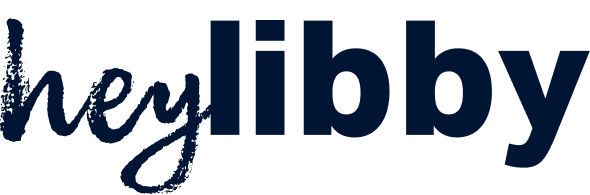Overview
Use the Email Settings page to:- Set the “From” email address your assistant uses to send messages
- Customize the email footer/signature to match your brand
These settings affect all outgoing emails sent by your assistant, including follow-ups and new lead responses.
Use Your Own Domain (Plus Plan)
If you’re on the Plus plan, you can send emails from your own domain using Microsoft, Google, or Apple/iCloud.How to set it up:
- Create a new, dedicated email address in your email provider (e.g.
[email protected]). - Email us at [email protected] with that address.
- We’ll handle the initial setup and send you the final steps.
Setup takes about 5 minutes once you’ve created the email account.
Email Signature
Customize the footer that appears at the bottom of every email your assistant sends. You can include:- Text and hyperlinks
- Images or logos
- Rich formatting (e.g., bold, italics, lists)
This signature applies to all assistant emails automatically—no need to update it per message.